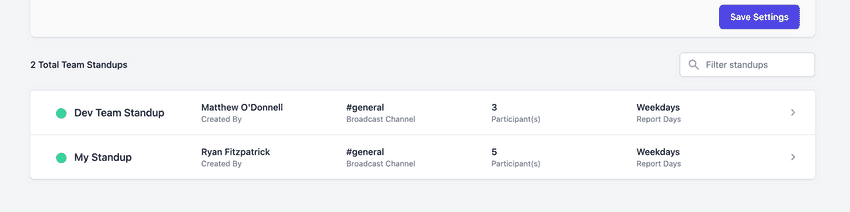How can we help?
Dashboard TopicsUsing the Admin page
Once you're logged into the StandupWizard dashboard, you can access the admin page here or by clicking the Admin tab at the top, assuming you have access privileges.
Admin access
By default, only admin users in your Slack workspace get access to the admin tab on the StandupWizard dashboard, however you can grant additional StandupWizard admins by selecting them from the list at the top of the admin page:
Any users selected in that dropdown will also be given access to the StandupWizard admin page.
Limiting standup creation
By default, anyone in your Slack workspace can create standups, however the admin page also allows you to limit access so only admins can create standups. This can be done by toggling the setting on or off:
Accessing other standups
Finally, the admin page also allows you to see and edit standups created by anyone else in your workspace. By default, the home page of the dashboard will only show your created standups, but navigating to the admin page will allow you to see all standups created under your workspace: