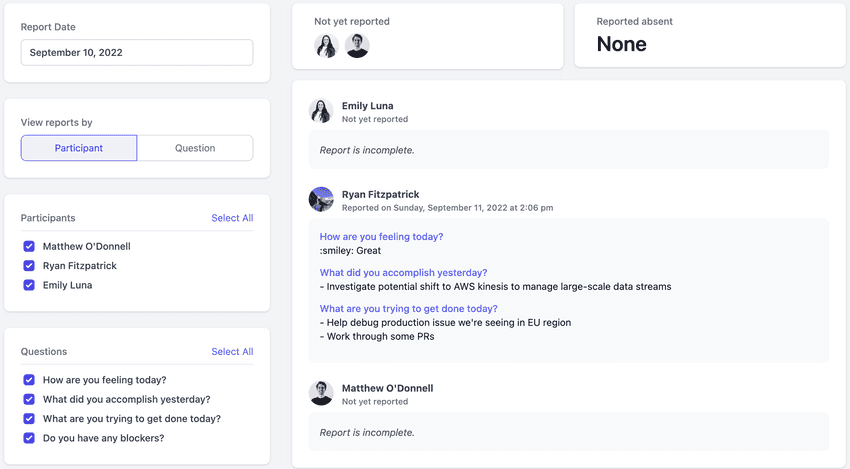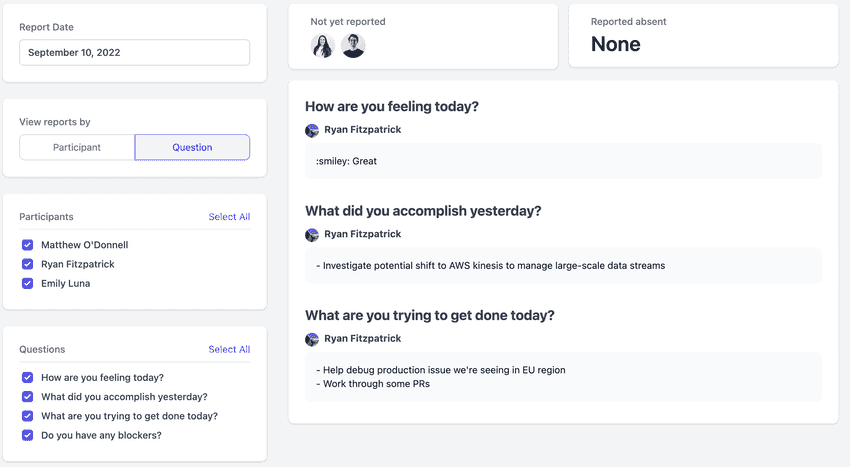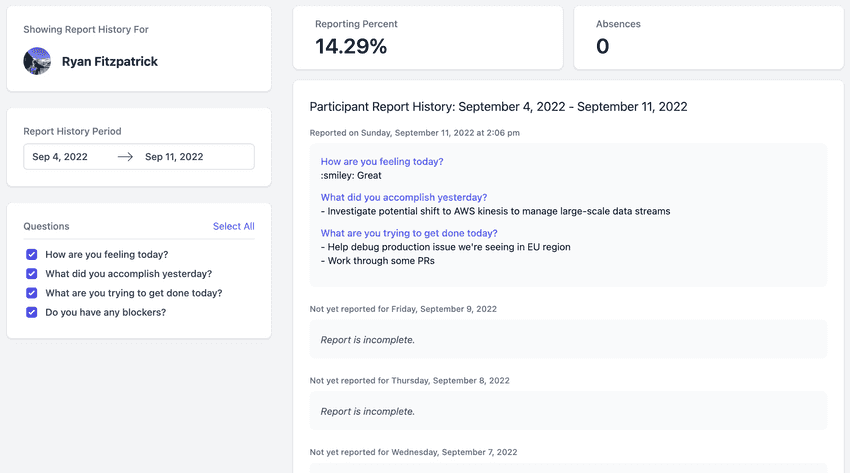How can we help?
Dashboard TopicsHow to view historical reporting data for a standup or participant
Although all standup reports are broadcast into your selected Slack channel, sometimes you want to more easily search through data and gather relevent insight. The StandupWizard dashboard allows you to see relevant data about your standup at a team or individual level.
When you first navigate to a standup page on the dashboard, you will be presented with report results for the given day for the entire team along with search functionality and specific highlights (such as who hasn't reported and number of absences for the day):
The default view is grouping by participant for a given day, but you can also change the view to group by question instead. This will show all selected questions and group answers by each user underneath:
Finally, if you select a specific user, you will see their reporting history over a selected period of time and can filter on that. You will also see some relevant insights such as reporting percent over that time period and how many times they have been marked absent: