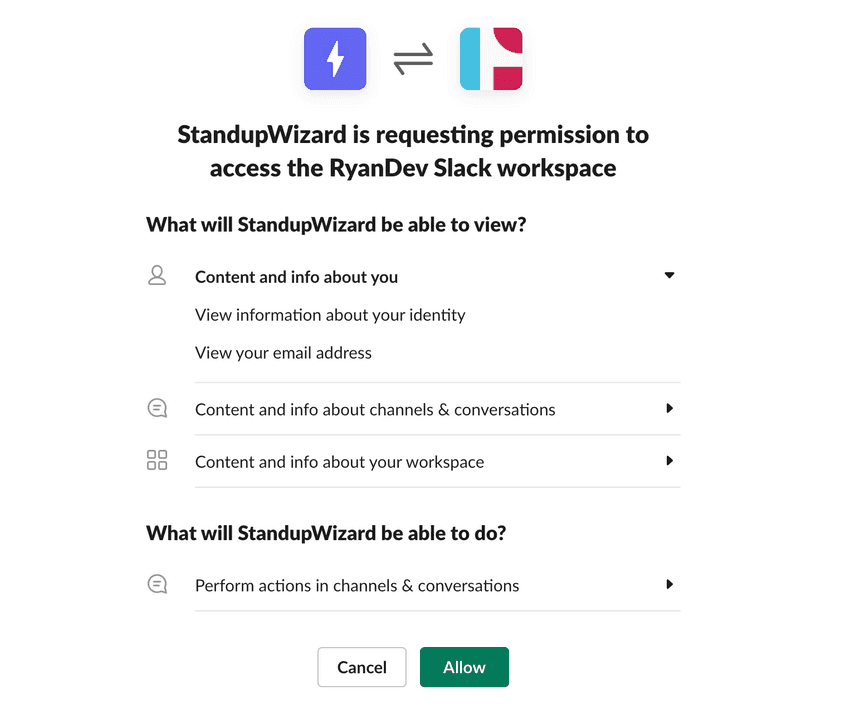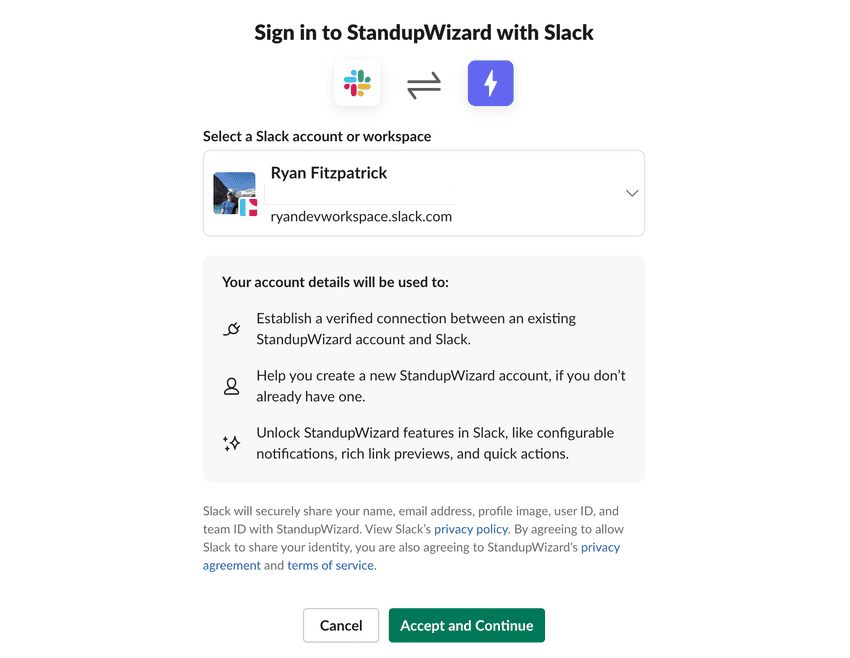How can we help?
General TopicsUnderstanding the StandupWizard Slack permission requests
In order to use StandupWizard in your Slack workspace, we require a couple basic permissions. These permissions can be broken down into 2 types:
App Install Permissions
In order to install the app itself, we require permissions at the workspace level. This looks like the following:
Each category is used for the following:
Content and info about you
This section is used for basic identity information such as name and email address associated with your Slack account. This is used for your profile on the StandupWizard dashboard and will only be used for any users accessing the dashboard.
Content and info about channels & conversations
This allows the app to have access to the channels in your workspace so we can broadcast standup reports from participants. By default, the app can only access public channels, but it can also see private channels if you add the app to the channel after installing.
Similarly, it also allows the app to have access to conversations so we can message users in your workspace when it's time to report as well as respond to messages received from users directly to StandupWizard. This only applies to conversations that StandupWizard has been explicitly added to.
Content and info about your workspace
This permission is required so we can see users in the workspace so they can be added to standups as required.
Perform actions in channels & conversations
This permission is required so StandupWizard can join public channels in your workspace, send messages, and direct message users.
User Login Permissions
If other users in a workspace want to access the StandupWizard dashboard after install, they need to provide some basic permissions as well. This looks like the following:
These permissions are provided so StandupWizard can verify ownership of the Slack account attempting to login. We only request the minimum level of permissions required to verify your identity such as name and email address.