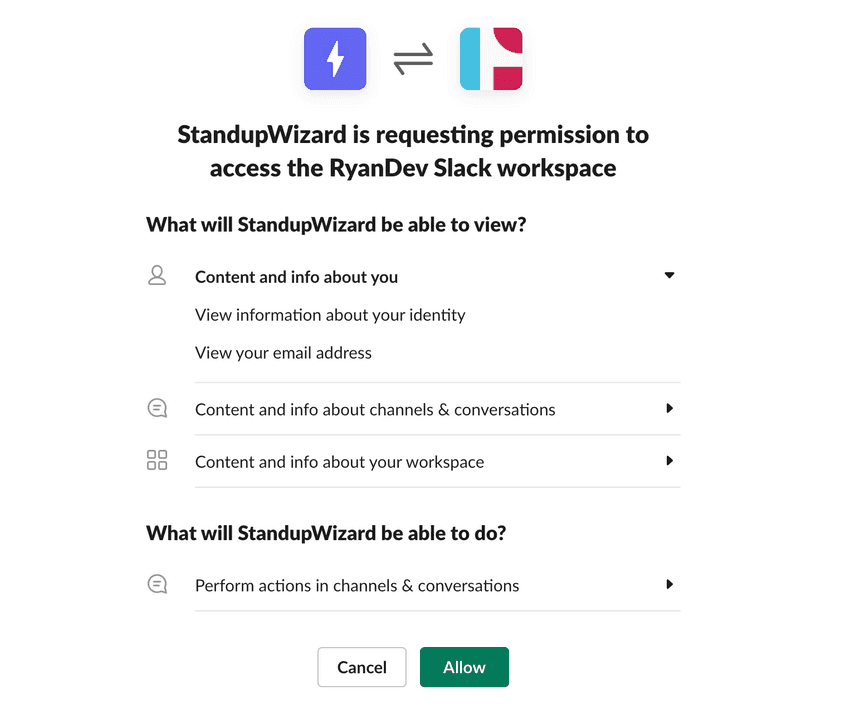How can we help?
General TopicsInstalling StandupWizard into a Slack Workspace
Installing StandupWizard to your Slack workspace can be easily done with only a couple of clicks. To install the app, click here which will redirect you to the Slack permissions screen where you can review and allow the required permissions. Once you click allow, the app will be installed in your workspace and you will be redirected to the StandupWizard dashboard.
The Slack install permission screen looks similar to the following:
If you would like to learn more about why each permission is required and what it is used for, click here.
If you would like to learn more about the StandupWizard dashboard and how to navigate around it, click here.