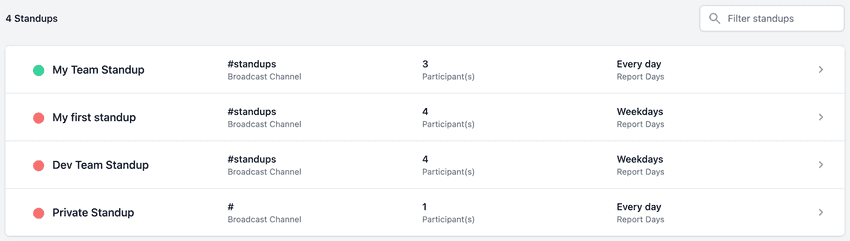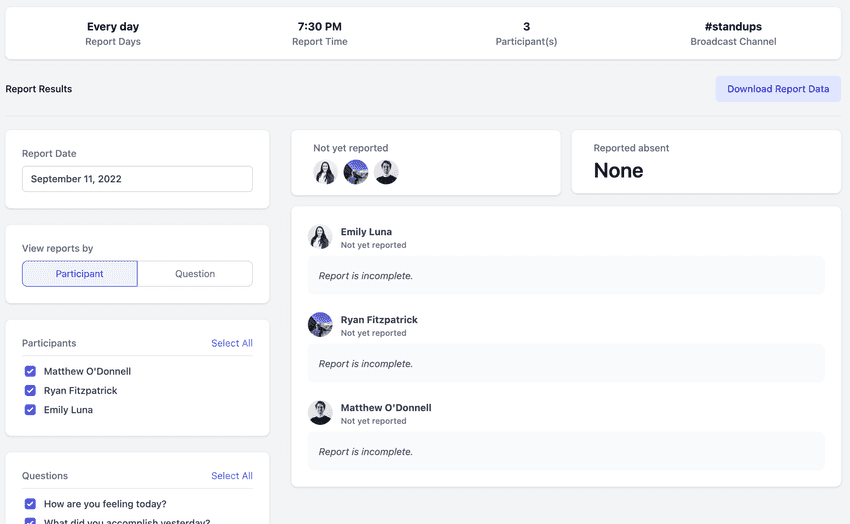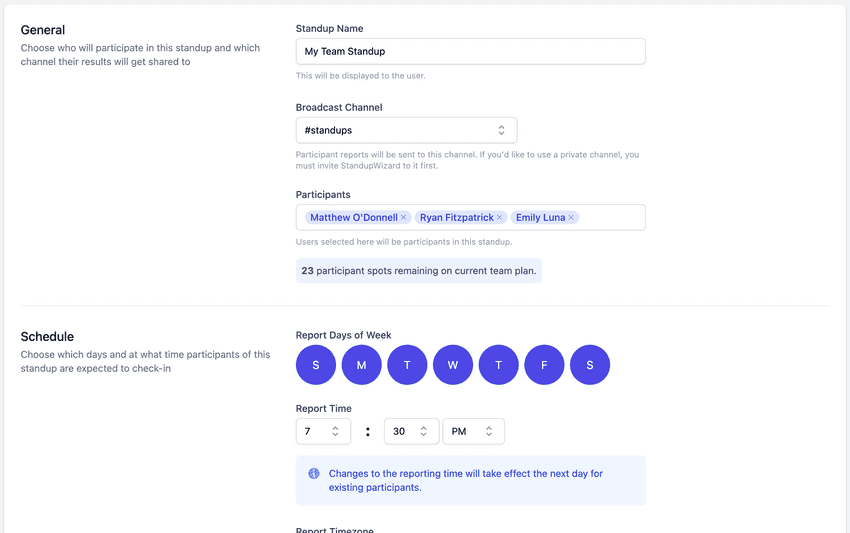How can we help?
Dashboard TopicsNavigating the StandupWizard dashboard
The StandupWizard dashboard comes with a wide array of features that allow you to manage standups, create standups, and more.
Viewing all your standups
When you first login to the dashboard, you will be presented with a list of all your standups. This page can also be revisited at any time by clicking the My Standups tab at the top.
Viewing a standup
To view one of your standups, select one from the list of all your standups. Once selected, you will see a summary of the standup settings as well as reporting details for your team for the given day.
Editing a standup
To edit one of your standups, select and view one from the list. Once on the standup summary page, click the cog icon at the top right and you will be redirected to the edit form where you can make edits as needed.
Viewing the admin page
To view the admin page, select the Admin tab at the top of the dashboard. This page will only be visible if you have admin rights on the StandupWizard dashboard.
- For more information about the admin page and how it works, click here.
Viewing the billing page
To view the billing page, select the Billing tab at the top of the dashboard. This page will allow you to manage your StandupWizard subscription (create, edit, or delete) as well as see your current team's usage against your quota.
- For more information on how to select a subscription, click here.
- For more information on how to manage subscriptions, click here.
- For more infomration on how to cancel subscriptions, click here.